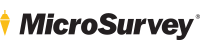Updates
- 2014Mar 7
embeddedCAD 2014
Job Defaults dialog
The General Configuration Options dialog that appears when opening a new or existing drawing has been improved with options to select the drawing’s AutoMAP Library file, Feature List File (for GIS data), and Coordinate System.
AutoSave with Survey Database
AutoCAD’s AutoSave feature now also saves a copy of the current MicroSurvey database.
Updated Coordinate System Engine
The CS-Map coordinate system engine was updated to provide 100% cross-compatibility between MicroSurvey inCAD and MicroSurvey FieldGenius.
Leica iCON Export
Leica iCON Export – A new Export Leica iCON command is available to export points and linework for use in a Leica iCON project.
Leica Nova MS50 MultiStation Support (Leica DBX Import)
Leica Nova MS50 MultiStation Support (Leica DBX Import) – MicroSurvey inCAD now supports importing Leica DBX projects surveyed with the new Leica Nova MS50 MultiStation.
Leica Nova MS50 MultiStation Support (FieldGenius SyncWizard Import)
MicroSurvey inCAD now supports importing MicroSurvey FieldGenius projects surveyed with the new Leica Nova MS50 MultiStation.
Pentax Import
Import Pentax DC1 Polar, Pentax DC1 Rectangular, Pentax CSV, or Pentax AUX format data files from a Pentax total station.
FieldGenius SyncWizard: Default Folder
The default FieldGenius SyncWizard Import/Export folders have been moved to My Documents\MicroSurvey\SyncWizard\ to make them more easily accessible.
- 2012Sep 28
embeddedCAD 2013
Substitution codes follow the familiar LDD syntax, and include $0 to substitute the code, $1 through $9 to substitute the first through ninth space-delimited parameters following the code, $+ to substitute all parameters following the code, $* to substitute the entire description including the code plus all parameters, and $$ to substitute a literal “$” character.
For example, specify a plotted description like $1 TREE (ht=$2′, trunk dia=$3″) in AutoMap to dynamically label your TREE points like TREE OAK 9 12and TREE ELM 6 8as OAK TREE (ht=9′, trunk dia=12″) and ELM TREE (ht=6′, trunk dia=8″).
For example, an AutoMap entry like *IP* will now match points with descriptions like “NW CORNER IP BENT” and you can use the new Substitution Codes described above to produce appropriate plotted descriptions.
- 2011May 27
embeddedCAD 2012